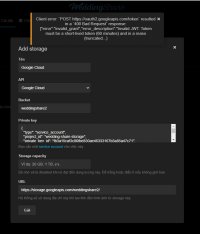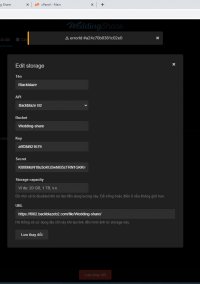-
Welcome to the Chevereto User Community!
Here, users from all over the world come together to learn, share, and collaborate on everything related to Chevereto. It's a place to exchange ideas, ask questions, and help improve the software.
Please keep in mind:
- This community is user-driven. Always be polite and respectful to others.
- Support development by purchasing a Chevereto license, which also gives you priority support.
- Go further by joining the Community Subscription for even faster response times and to help sustain this space
-
Chevereto Support CLST
Support response
- Extra Support is delivered within 24-hours.
- Pro Subscription ticket response time is within 7 days on Software Support, Bug Tracking and RFC.
- Bug Tracking requires an active Chevereto self-hosted subscription.
- Community Help is user driven. Be polite with other users and do not expect official support.
Support checklist
- Got a Something went wrong message? Read this guide and provide the actual error. Do not skip this.
- Confirm that the server meets the System Requirements
- Check for any available Hotfix - your issue could be already reported/fixed
- Read documentation - It will be required to Debug and understand Errors for a faster support response
You are using an out of date browser. It may not display this or other websites correctly.
You should upgrade or use an alternative browser.
You should upgrade or use an alternative browser.
Can't add Google Cloud Storage to external storage
- Thread starter khanhhoang2311
- Start date
McAtze
💖 Chevereto Fan
Have you ever searched for your error message? https://stackoverflow.com/questions...wt-token-must-be-a-short-lived-token/48057303
khanhhoang2311
Chevereto Member
I tried both google cloud and blackblaze to no avail. Can you help me directly via teamviewer. it took me 1 day to try, it took too long.Keep trying and let us know if something else came up. If nothing happens also let me know to schedule a testing for this.
khanhhoang2311
Chevereto Member
anyone help me? I bought it but I can't connect to the external storage so I can't use it.
khanhhoang2311
Chevereto Member
khanhhoang2311
Chevereto Member
I can do it in blackblaze and then in google cloud it still can't. can you help me with
Most of the issues with external storage are keys/permissions related. I suggest you to read carefully the docs because you just mentioned that B2 wasn't working and 30 minutes later it was working for you.
 v3-docs.chevereto.com
v3-docs.chevereto.com
Also, kindly debug your error id's.
External storage | V3 Docs
Documentation for Chevereto image hosting software (V3)
Also, kindly debug your error id's.
khanhhoang2311
Chevereto Member
I still can't connect to google storage, i think this is a bug caused by chevereto. Hope admin can check again. Or can contact me directly to see the problem live.
khanhhoang2311
Chevereto Member
can't connect google cloud, i tried many timesKeep trying and let us know if something else came up. If nothing happens also let me know to schedule a testing for this.
khanhhoang2311
Chevereto Member
why don't you try using google cloud to see if there are any errors? Or you can watch it directly on my website
I will review the implementation today.why don't you try using google cloud to see if there are any errors? Or you can watch it directly on my website
No bug here, the problem is this:
Which happens because your server isn't implementing NTP. Check your server time setup.
Code:
Client error: `POST https://oauth2.googleapis.com/token` resulted in a `400 Bad Request` response: {"error":"invalid_grant","error_description":"Invalid JWT: Token must be a short-lived token (60 minutes) and in a reaso (truncated...)Which happens because your server isn't implementing NTP. Check your server time setup.
khanhhoang2311
Chevereto Member
What do I need to do to be able to use it? can you guide me?
Regarding the server time issue that's out of my scope.
Regarding Google, I've updated the Google Cloud Storage documentation as they by default now include options that aren't compatible with Chevereto. For example it requires to use "fine-grained" ALCs and Role owner permission, that stuff is new for us.
Here the updated instructions: https://v3-docs.chevereto.com/features/integrations/external-storage.html#google-cloud
Regarding Google, I've updated the Google Cloud Storage documentation as they by default now include options that aren't compatible with Chevereto. For example it requires to use "fine-grained" ALCs and Role owner permission, that stuff is new for us.
Here the updated instructions: https://v3-docs.chevereto.com/features/integrations/external-storage.html#google-cloud
- Create a project
- Go to APIs & services dashboard and make sure that Google Cloud Storage JSON API is enabled.
- If is not enabled click on Enable API and Services and enable Google Cloud Storage JSON API
- Go to Cloud Storage then click on Browser
- Create a bucket by clicking Create bucket button. Make sure to:
- Prevent public access: Unselect Enforce public access prevention on this bucket as you want public access for the bucket
- Access control: Fine-grained
- Go to Credentials under APIs & services, click on Create credentials then click on Service account. Make sure to use the following settings:
- Grant access: Role owner
- Key type: JSON
- When done, go to your newly created service account under Service Accounts
- Go yo keys and create a new JSON key
- Your browser will start to download the JSON key file, the contents of the file is what you need to paste on Chevereto's Secret Key textarea
khanhhoang2311
Chevereto Member
i did it, when you let me know the problem i contacted the server provider they helped me with the NTP part. Thank you for your support, when I know where the problem is, I will know the solution.